Policies
You can search for all policies (predefined, custom, and ad-hoc) created by users in your system.
Note that as a System Administrator, you have read-only access to all the policies.
You cannot modify any policy in the system.
Log in to your Policy Server and click on the Policies tab on the toolbar at the top of the screen.
The Define filter for Policy screen will appear.
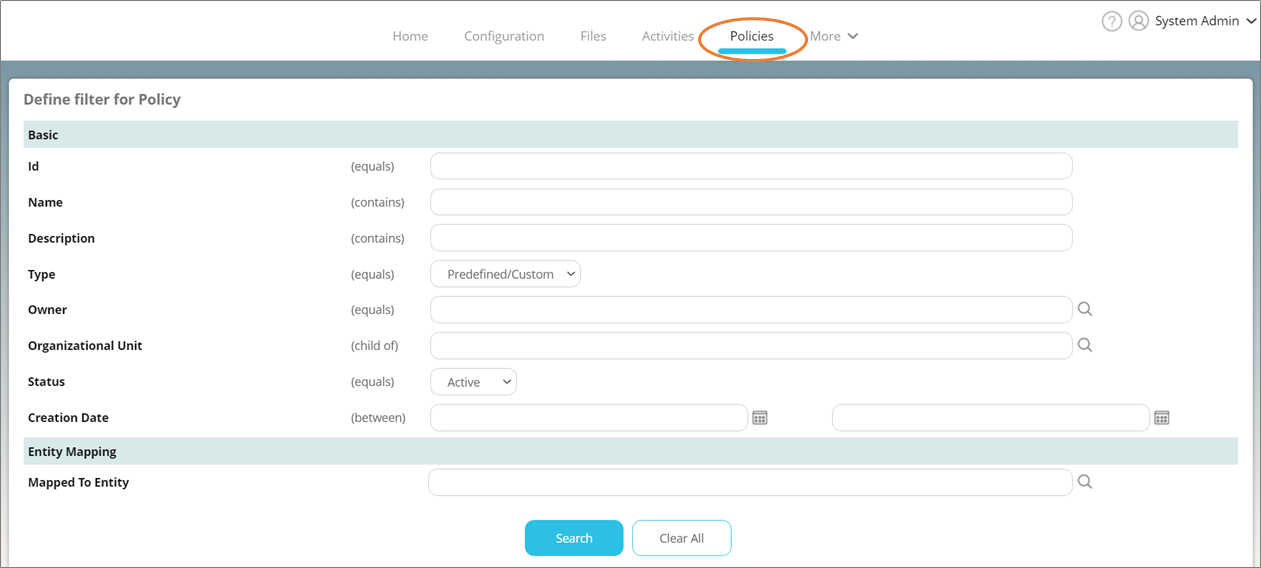
The following search parameters can be used to search for policies:
- ID: The Policy ID, which is a number that helps identify every policy uniquely. Every policy in your policy server has a unique Policy ID.
- Name: The name of the policy.
- Description: The description of the policy.
TIP: You need not enter the full name or description of a policy while searching for one. Specifying just a few characters will display all policies containing those letters
- Type: The policy type. Select Predefined to search for policy created by an administrative user that you are permitted to use. Select Custom to search for policies that you have created. Select Predefined/Custom to search for both types.
- Owner: The policy owner.
- Organizational Unit: Select the desired Organizational Unit (OU). This option is to be used while searching for predefined policies, for which the owner is theoretically the OU itself. For example, if you wish to search for all predefined policies for the OU ACME Engineering or any OU under it, select ACME Engineering against this option.
- Status: Whether the policy is Active or Inactive. Selecting * will search among both types of policies.
- Creation Date: The time period during which the policy was created.
- Mapped to Entity: The entity (user or group) to which the desired policy has been mapped to. Only users and groups mapped to a policy can use it to protect files. Use this option to search for all policies mapped to a particular user or group.