Protecting files on Windows
In this section, we'll see how to protect files on Windows.
Let's get started.
What you need
- Windows 8.1 or above.
- Seclore for Windows app installed on your computer. See Install the Seclore agent on Windows for help.
- If you need help signing in, see Signing in to Seclore.
Audio/Video demonstration
Step-by-step
![]()
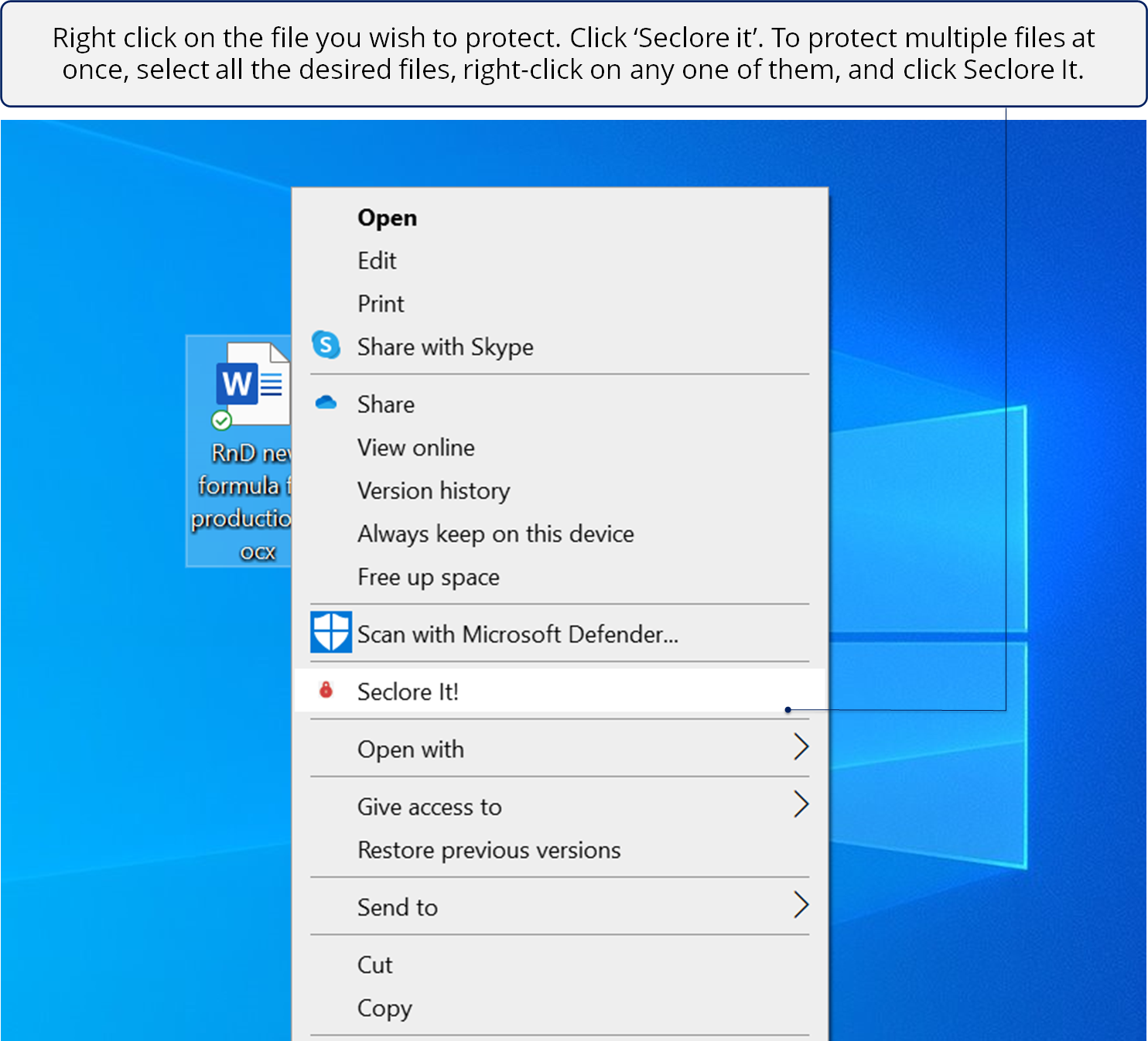
![]()
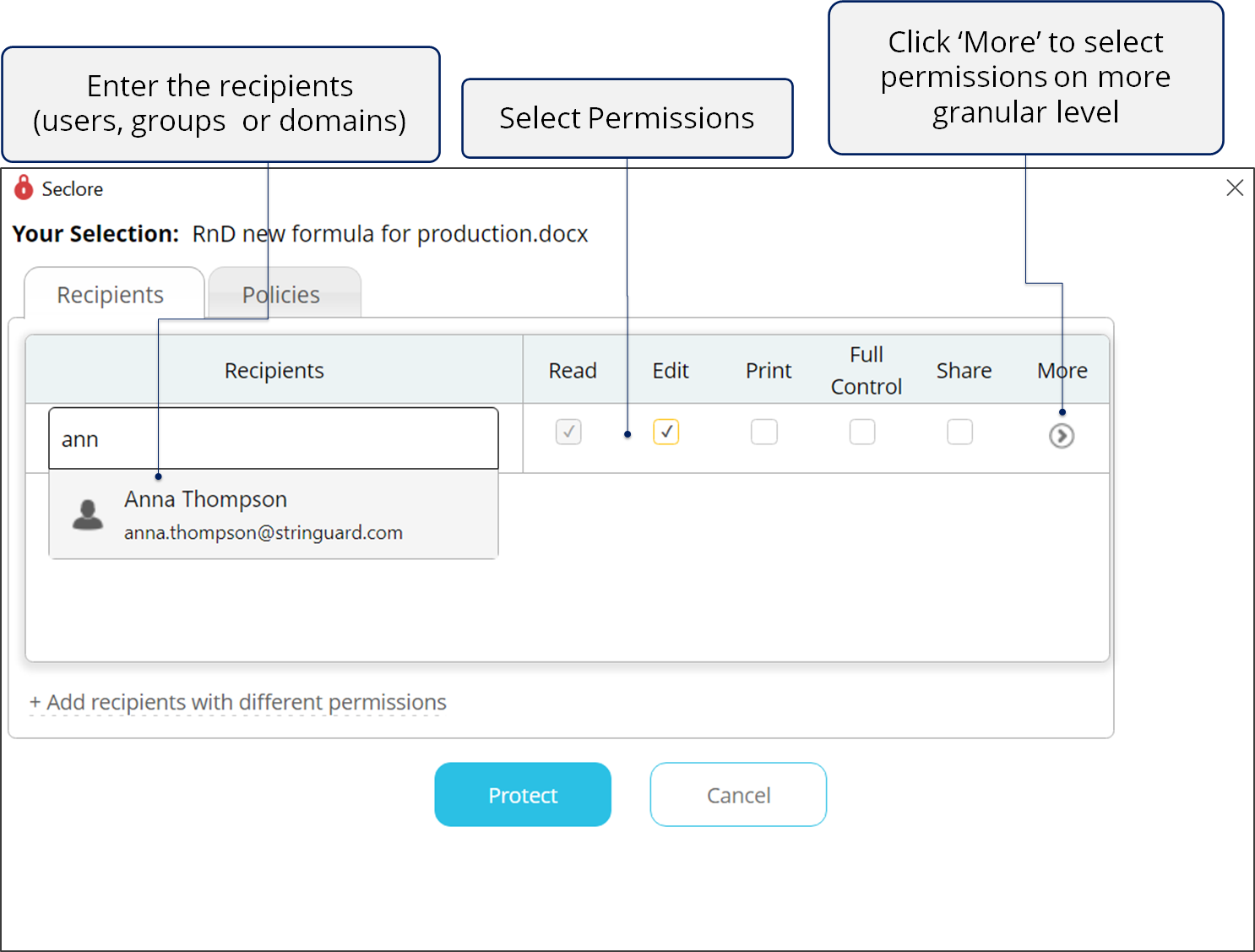
*When you add a domain as a recipient, all the users within that domain will receive access on the file.
*Recipients who are part of the domain-based access but have also received permissions individually will continue to retain their individual permissions along with domain-based access permissions.
*Even if recipients have only Read permissions on a file, they will be able to access it in Virtual Desktop Infrstructure (VDI) and Remote Desktop Protocol (RDP).
![]()
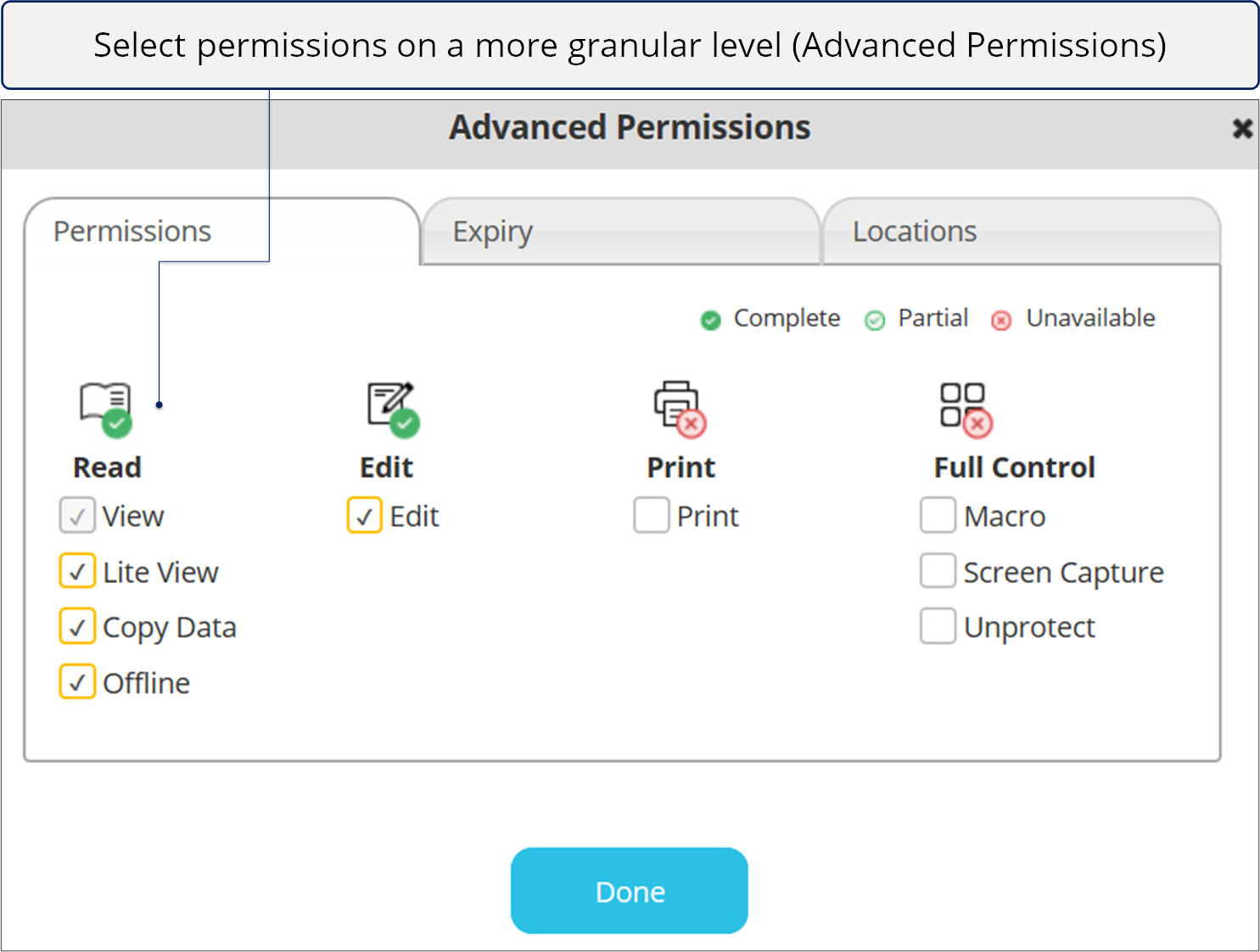
![]()
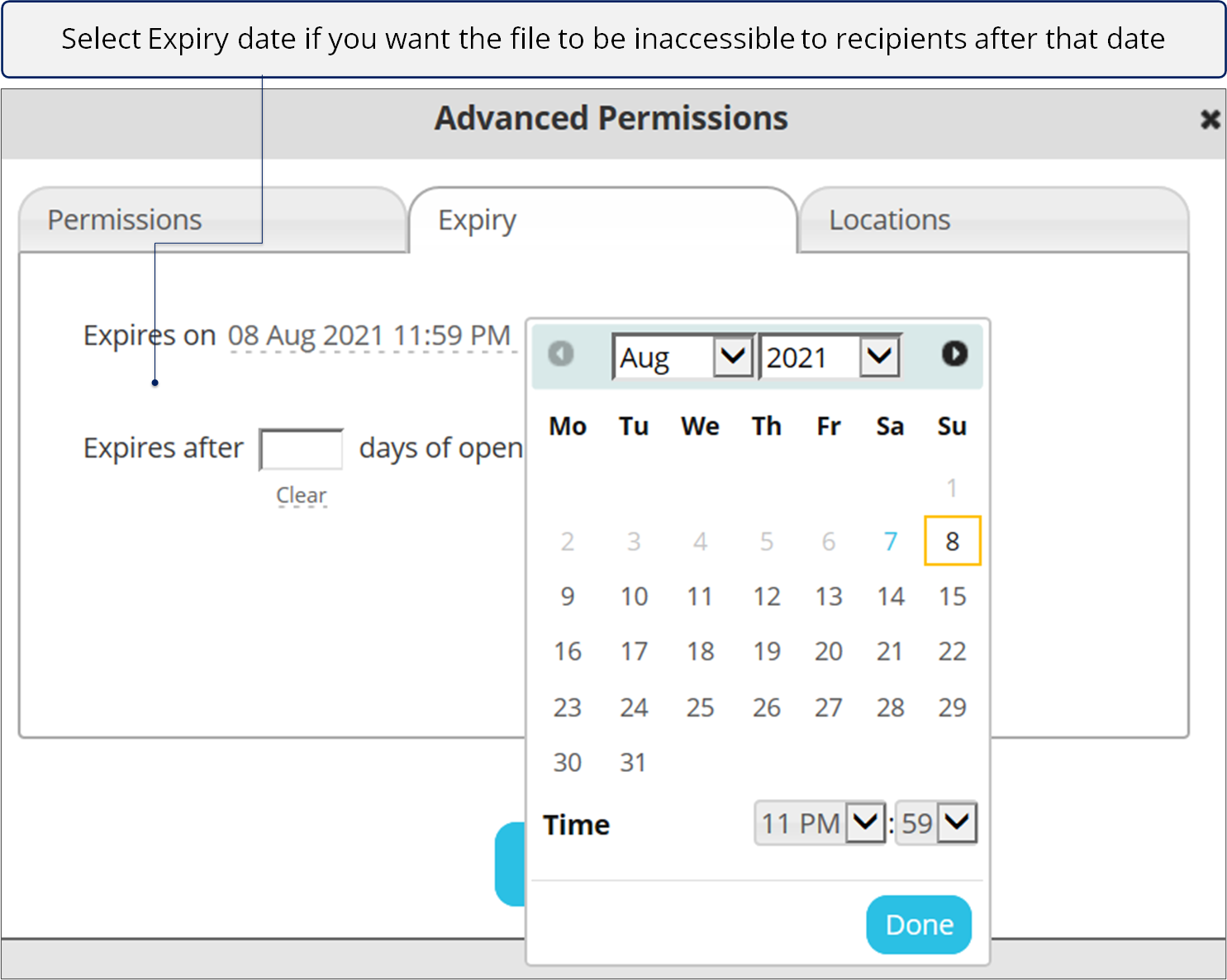
![]()
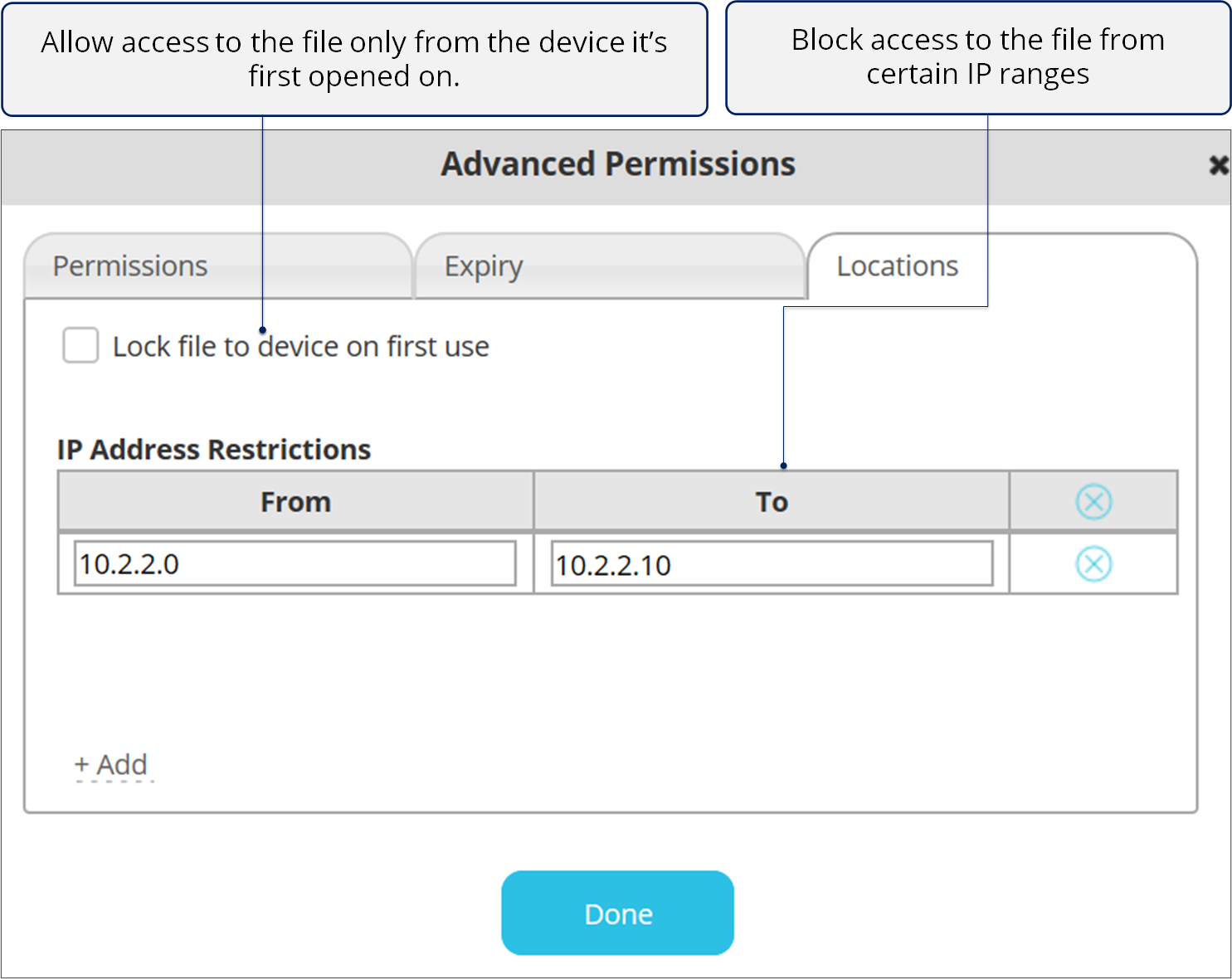
![]()
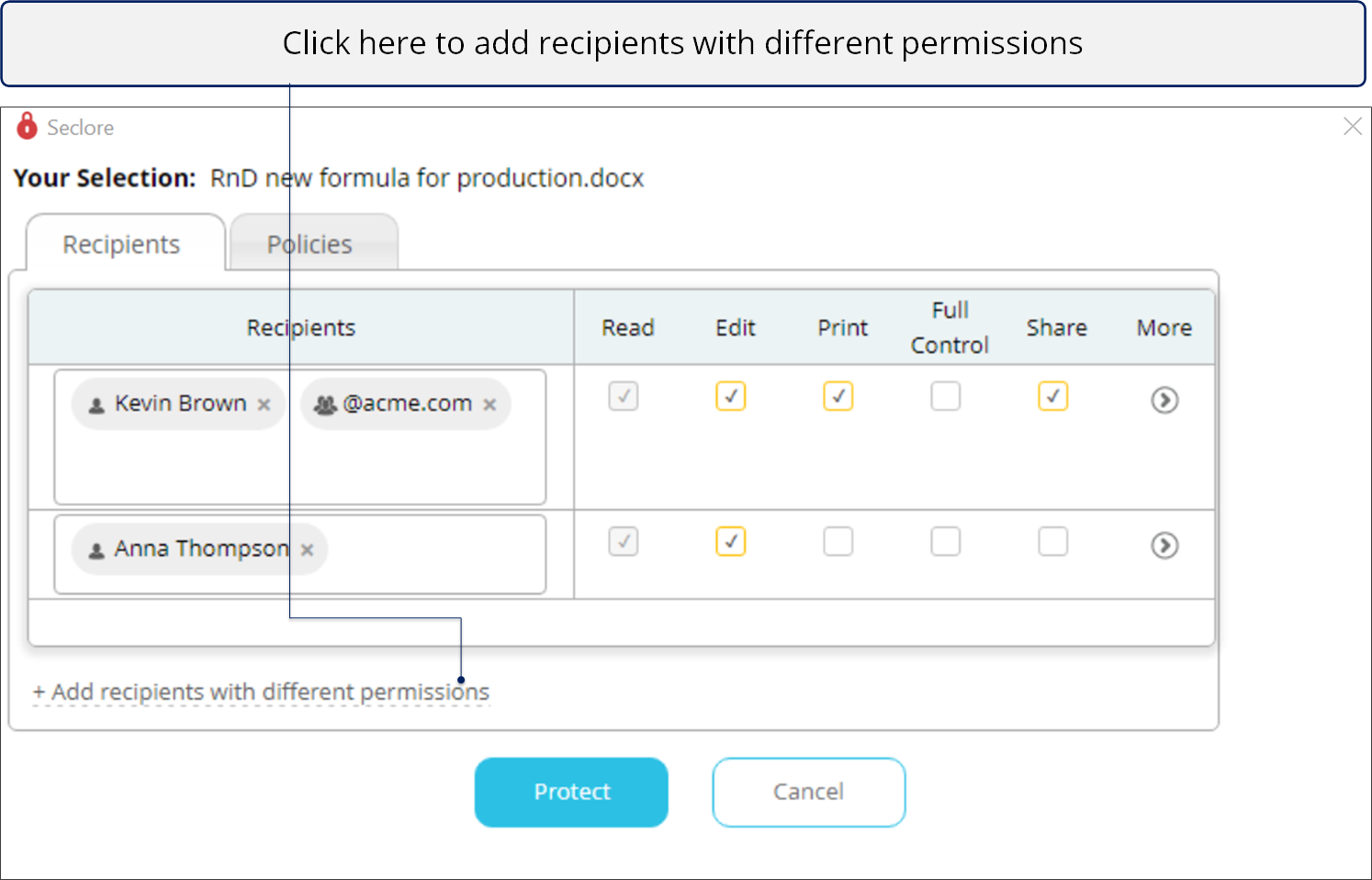
![]()
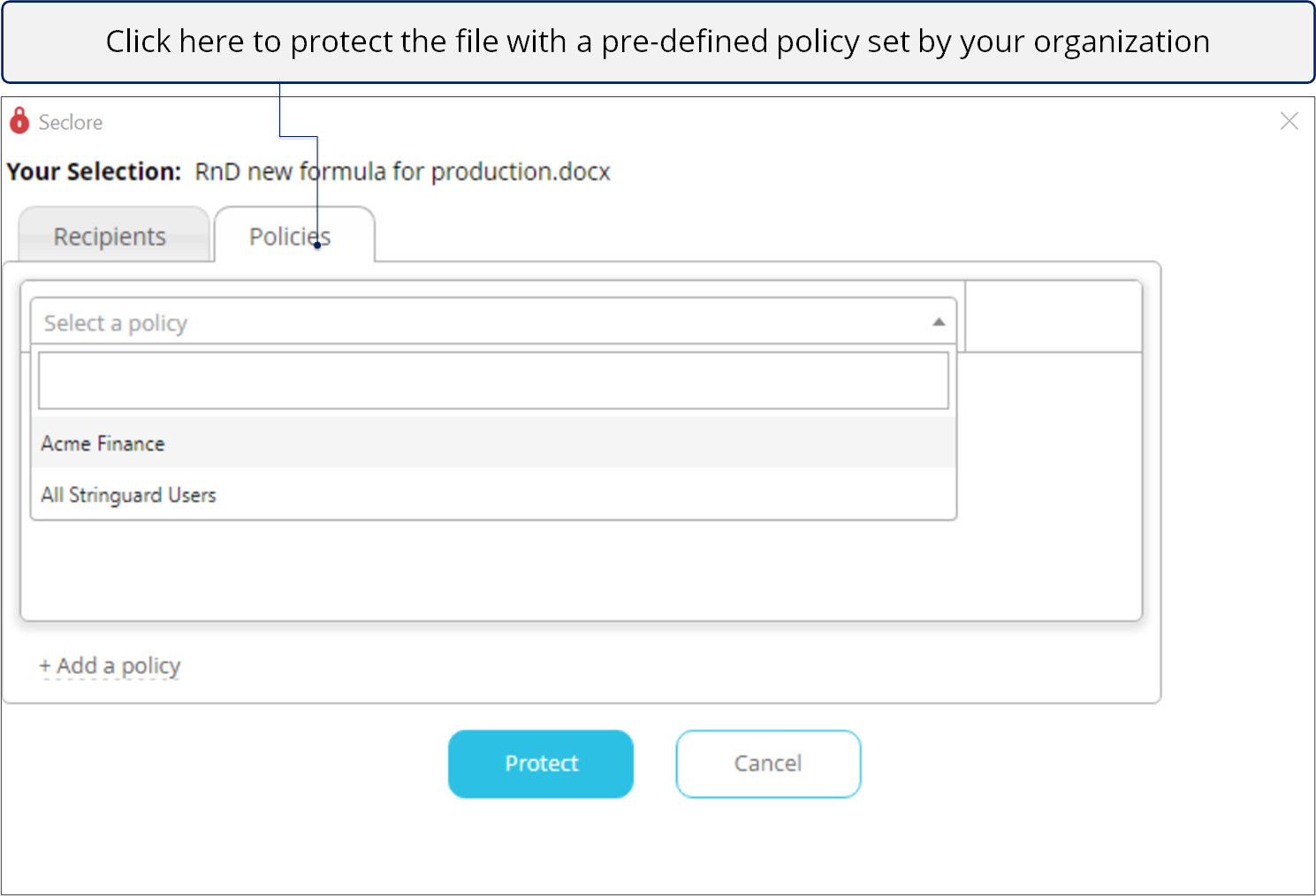
![]()
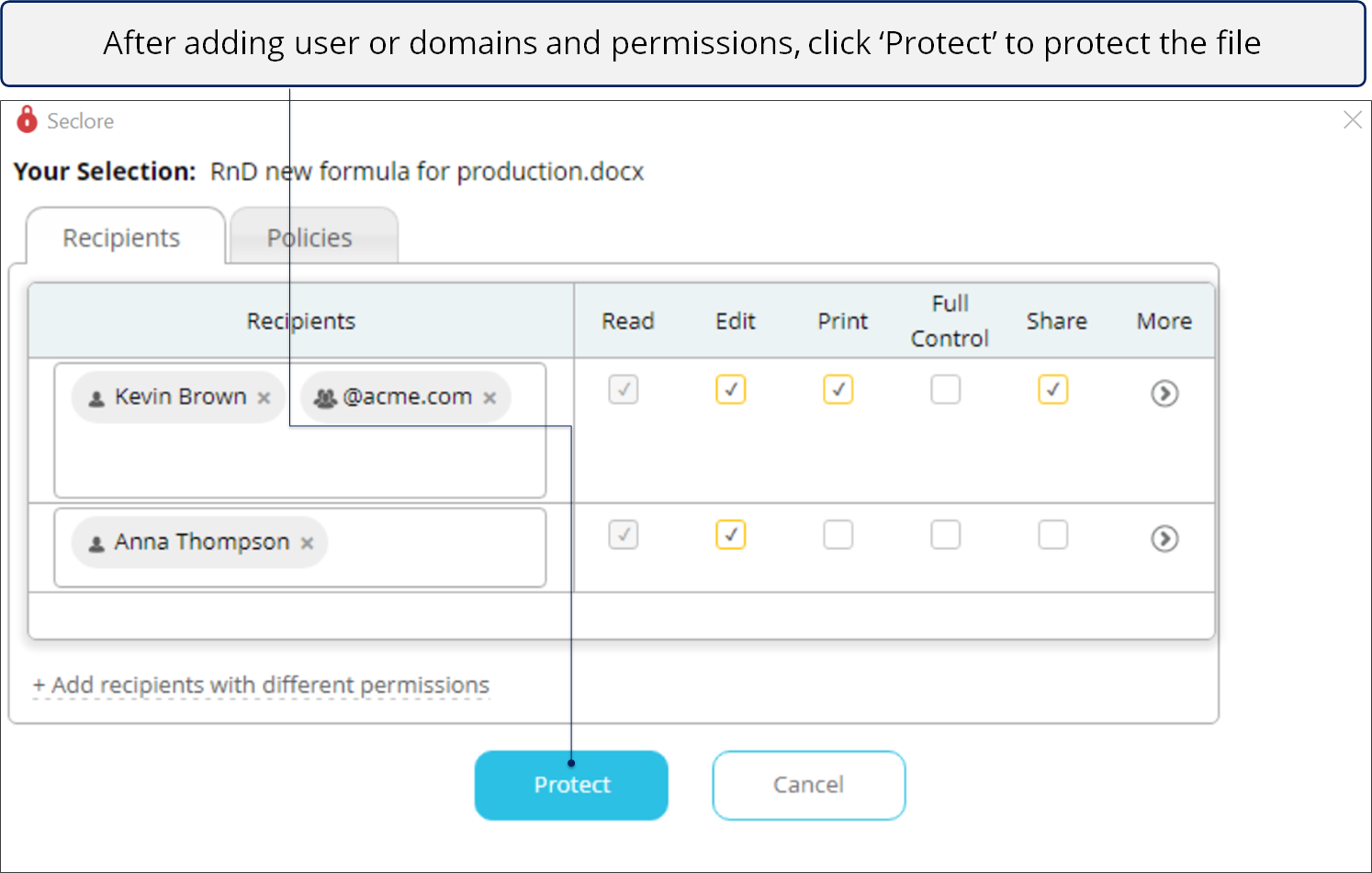
![]()
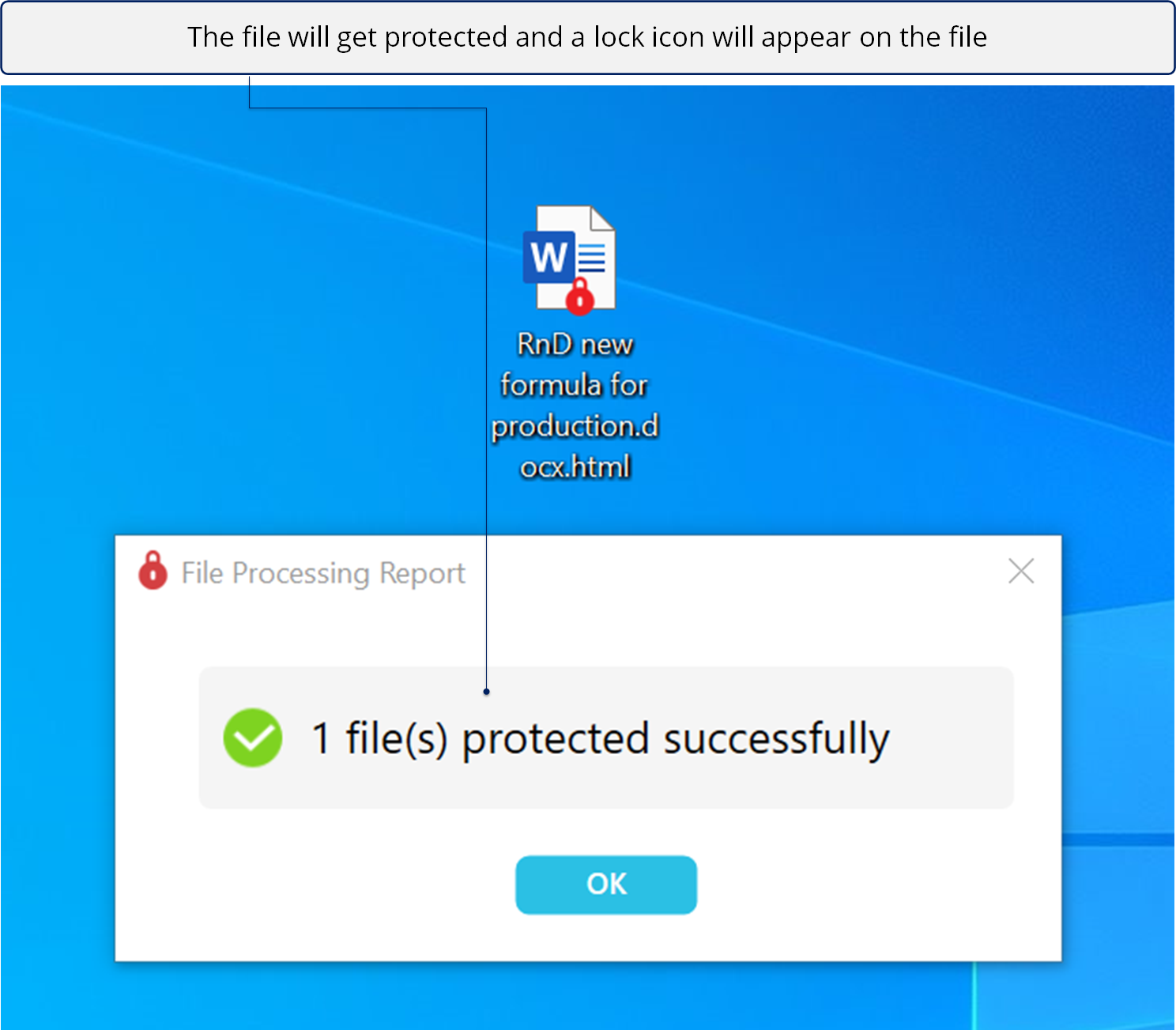
Points to remember
- Copies of a protected file are also protected with the same set of permissions as the original one.
- To protect multiple files at once, select all the desired files, right-click on any one of them, and click Seclore It.
- You can also protect all files within a folder. Right-click on the folder and click Seclore It.
- Files formats other than the standard ones are protected with Universal Protection. Files formats such as MP3, MP4, JT, BPX, SVG, PSD, XD, etc. are considered universal file formats.
- Users with permissions on such files will always have Full Control, which means they can even unprotect the file.
- You can also protect interoperable CAD/Design files on Windows through the right-click menu. Supported formats for protection include step, stp, dwg, dxf, igs, iges, jt, and x_t.
Protecting Interoperable CAD/Design files